How to extract svg from website?
Downloading SVG files from a website is a straightforward process. First, locate the SVG you want to download. Right-click on the SVG image or the element displaying the SVG and select “Inspect” or “Inspect Element” from the context menu to open the browser’s developer tools. In the Elements tab, find the <svg> tag that defines the image. Right-click on the <svg> tag, choose “Edit as HTML”, and copy the entire SVG code. Open a text editor and paste the code into a new file. Save the file with a .svg extension. Alternatively, if the SVG is linked as a file, you can right-click the link and choose “Save Link As” to download it directly. Always ensure you have permission to use the SVG before downloading.
Solution 1:
How to Download an Embedded SVG from a Web Page
If the SVG is embedded directly into the HTML page using <svg>...</svg> markup, follow these steps to download it:
- Inspect the SVG Element: Right-click on the SVG image and select “Inspect” or “Inspect Element” to open the browser’s developer tools.
- Copy the SVG Code: In the developer tools, locate the root
<svg>tag of the element. Right-click on it and select “Copy element” to copy the entire SVG markup. - Optimize the SVG: Open SVGOMG, a tool for optimizing SVG files. Paste the copied markup into the tool.
- Download the Optimized SVG: Once the optimization is complete, click the “Download” button to save the SVG file to your computer.
This method ensures you get a clean and optimized version of the SVG for your use.
Solution 2:
Downloading SVG Files Using Firefox with an Extension
If you’re using the Firefox browser, you can simplify downloading SVG files by installing a dedicated extension. Follow these steps:
- Install the SVG Export Extension: Visit SVG Export or go directly to the Firefox Add-ons page and click “Add to Firefox” to install the extension.
- Enable the Extension: After installation, ensure the extension is active in your browser by checking the Extensions menu.
- Download SVGs with Ease: Navigate to the web page containing the SVG you want to download. Use the SVG Export extension to identify and export the SVG directly, saving it to your device.
This method is user-friendly and saves time, especially when dealing with multiple SVGs on a page. The extension also ensures you get the SVG files in their original quality.
Solution 3:
Downloading SVG Files Using Chrome with an Extension
If you’re using the Chrome browser, you can easily download SVG files by installing a helpful extension. Follow these steps:
-
Install the SVG Export Extension: Visit SVG Export to access the Chrome extension. Click “Add to Chrome” to install it.
-
Enable the Extension: Once installed, ensure the extension is active by checking the Extensions menu in Chrome.
-
Download SVGs Effortlessly: Navigate to the web page containing the SVGs you want to download. Use the SVG Export extension to locate and export the SVG files directly to your device.
This method is quick and efficient, making it easy to extract SVGs while maintaining their quality. It’s especially useful when dealing with multiple SVG elements on a page.

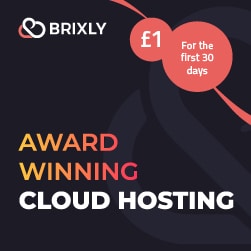
0 Comments